
Lock a folder without any software
To lock a folder without any software just follow the steps
1. Copy and paste the following code (in green color) in to Notepad.
2. Type your password in place of "Type your password here"
3. Save the file with *.bat extension instead of *.txt
4. Now double click to open the file.
5. When you open it, a new folder named Locker will be created in the same place.
6. Move all the folders and files you want to lock into this folder.
7. Now double click the batch file again and in the confirmation type 'y' to lock the folder, and the locker folder will disappear.
Whenever you want to unlock the folder, open the batch file and enter the password, the locker folder will reappear again.
/***********Start Copying here************/
cls
@ECHO OFF
title Folder Locker
if EXIST "Control Panel.{21EC2020-3AEA-1069-A2DD-08002B30309D}" goto UNLOCK
if NOT EXIST Locker goto MDLOCKER
:CONFIRM
echo Are you sure u want to Lock the folder(Y/N)
set/p "cho=>"
if %cho%==Y goto LOCK
if %cho%==y goto LOCK
if %cho%==n goto END
if %cho%==N goto END
echo Invalid choice.
goto CONFIRM
:LOCK
ren Locker "Control Panel.{21EC2020-3AEA-1069-A2DD-08002B30309D}"
attrib +h +s "Control Panel.{21EC2020-3AEA-1069-A2DD-08002B30309D}"
echo Folder locked
goto End
:UNLOCK
echo Enter password to Unlock folder
set/p "pass=>"
if NOT %pass%==type your password here goto FAIL
attrib -h -s "Control Panel.{21EC2020-3AEA-1069-A2DD-08002B30309D}"
ren "Control Panel.{21EC2020-3AEA-1069-A2DD-08002B30309D}" Locker
echo Folder Unlocked successfully
goto End
:FAIL
echo Invalid password
goto end
:MDLOCKER
md Locker
echo Locker created successfully
goto End
:End
/****************Stop Copying here*************/

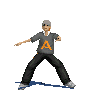
 SAKSHI
SAKSHI

No comments:
Post a Comment