How To make An Autorun File For USB Drives
When you plug a USB drive in, you might be interested in making a program ,or other things happen as soon as you plug in. The way you accomplish this is through the Autorun.inf file. The autorun.inf file is located in the root of the usb drive and tells Windows what to do automatically.
This autorun can be used to make good, or bad USB’s depending on what you like.
This tutorial covers:
-Creating a USB Autorun.inf
-Changing label\icon of thumbdrive
-Making a new option appear in the autorun menu
-Making programs automatically run when plugged in
So Read On...
When you plug a USB drive in, you might be interested in making a program ,or other things happen as soon as you plug in. The way you accomplish this is through the Autorun.inf file. The autorun.inf file is located in the root of the usb drive and tells Windows what to do automatically.
This autorun can be used to make good, or bad USB’s depending on what you like.
This tutorial covers:
-Creating a USB Autorun.inf
-Changing label\icon of thumbdrive
-Making a new option appear in the autorun menu
-Making programs automatically run when plugged in
So Read On...
1. Creating a USB Autorun.inf :
To create an autorun file, open Notepad and save ‘autorun.inf’’ (with quotes) and save it to the root of the drive. All it needs to have is in the first line;2. Changing label\icon of thumbdrive:
[autorun]
Done!
Follow the steps in Creating a USB Autorun.inf. Before you save it, type this in in this order!3. Making a new option appear in the autorun menu:
[autorun]
icon=myicon.ico
label=MyLabel
And save. Make sure the icon file is in the root of your drive.
Right, so make your autorun file and type this into Notepad:4. Making programs automatically run when the USB is plugged in:
[autorun]
icon=default
label=[yourlabelhere]
action=programname.exe
Open Program
Save it and exit. Once again, the program has to be in the root. Now, when you plug it in, the option should appear in the menu.
Follow the same instructions, blah blah blah;
[autorun]
Icon=default
label=YourLabelHere
open=programname.exe


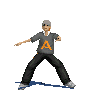
 SAKSHI
SAKSHI

No comments:
Post a Comment