Hide Any Drive In 3 Steps
Most of you must have wondered if there exists a way without using software to Hide A Drive completely so that it cannot be viewed or accessed without unlocking it. Well for those who have and who haven't yet, here is a easiest method on How To Hide Any Drive In Just 3 Steps.
Here we go, follow these 3 simple steps:
01. Go To Start --> Run or use Win+R keys and type "cmd" and press Ok.
02. This will open Command Prompt for you. Now type "diskpart" and press Enter:
Once in Diskpart type "list volume" and press Enter:
This will list all the partitions in ur system.
Enter The Following Command
"select volume 10".
Remember to change 10 with the volume number of your partition you want to hide and press Enter:
03. Now as in my example I am hiding drive G: so my last command is "remove letter G" and then press Enter:
All done. Now open your computer and see that drive is made hidden
Now to make a drive Unhidden
Follow first 2 steps as such but in step 3 instead of remove letter G use "assign letter G"
For Vista/Windows 7
The commands becomes slightly different here:"assign letter=G"
You have successfully unlocked the Hidden Drive.
Most of you must have wondered if there exists a way without using software to Hide A Drive completely so that it cannot be viewed or accessed without unlocking it. Well for those who have and who haven't yet, here is a easiest method on How To Hide Any Drive In Just 3 Steps.
Here we go, follow these 3 simple steps:
01. Go To Start --> Run or use Win+R keys and type "cmd" and press Ok.
02. This will open Command Prompt for you. Now type "diskpart" and press Enter:
Once in Diskpart type "list volume" and press Enter:
This will list all the partitions in ur system.
Enter The Following Command
"select volume 10".
Remember to change 10 with the volume number of your partition you want to hide and press Enter:
03. Now as in my example I am hiding drive G: so my last command is "remove letter G" and then press Enter:
All done. Now open your computer and see that drive is made hidden
Now to make a drive Unhidden
Follow first 2 steps as such but in step 3 instead of remove letter G use "assign letter G"
For Vista/Windows 7
The commands becomes slightly different here:"assign letter=G"
You have successfully unlocked the Hidden Drive.

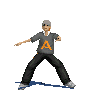
 SAKSHI
SAKSHI

No comments:
Post a Comment