
How to fix BlueScreen (STOP) errors that cause Windows Vista/XP to shut down or restart unexpectedly
If you do not have a restore CD-ROM or DVD, you can install a new, or clean, version of Windows by using the Windows installation disc (Bootable Disc). However, you must reinstall all of your other software separately in this case.
If you have a restore, or recovery, disc (CD-ROM or DVD) from your computer manufacturer, you can use it to quickly restore Windows and all the software that came preinstalled with your computer. However, you must reinstall any software that was not already installed by the computer manufacturer, if you use this method. In most cases, you can insert the disc and then restart your computer to start the restore process.
Reasons and Solutions of Blue Screen
IS IT A HARDWARE ERROR?
Have you recently added any new hardware to your system? If so, power off the computer, remove them, and then attempt to reboot.
TEST YOUR MEMORY
It could be that you have errors in the memory of your system. The best way to check this is to purchase a windows memory diagnostic program and copy it to CD, Use it to Reboot your system and test the memory. If there are problems with this then you will have to purchase some new memory. But it is feasible that this is causing your blue screen of death problems.
FIX MISSING / CORRUPTED SYSTEM FILES
Missing or corrupt system files will obviously impact on the performance of your Windows operating system and can lead to those blue screen errors. In this case you can perform a repair install and return all Windows system files without having any impact on your settings or user data.
MORE SOFTWARE ERROR SOLUTIONS:
It is possible that your blue screen errors are occurring because incompatible software that starts immediately with Windows, and causes the computer to crash. The solution: Use PC?s MSCONFIG utility to edit your startup programs.

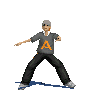
 SAKSHI
SAKSHI

No comments:
Post a Comment